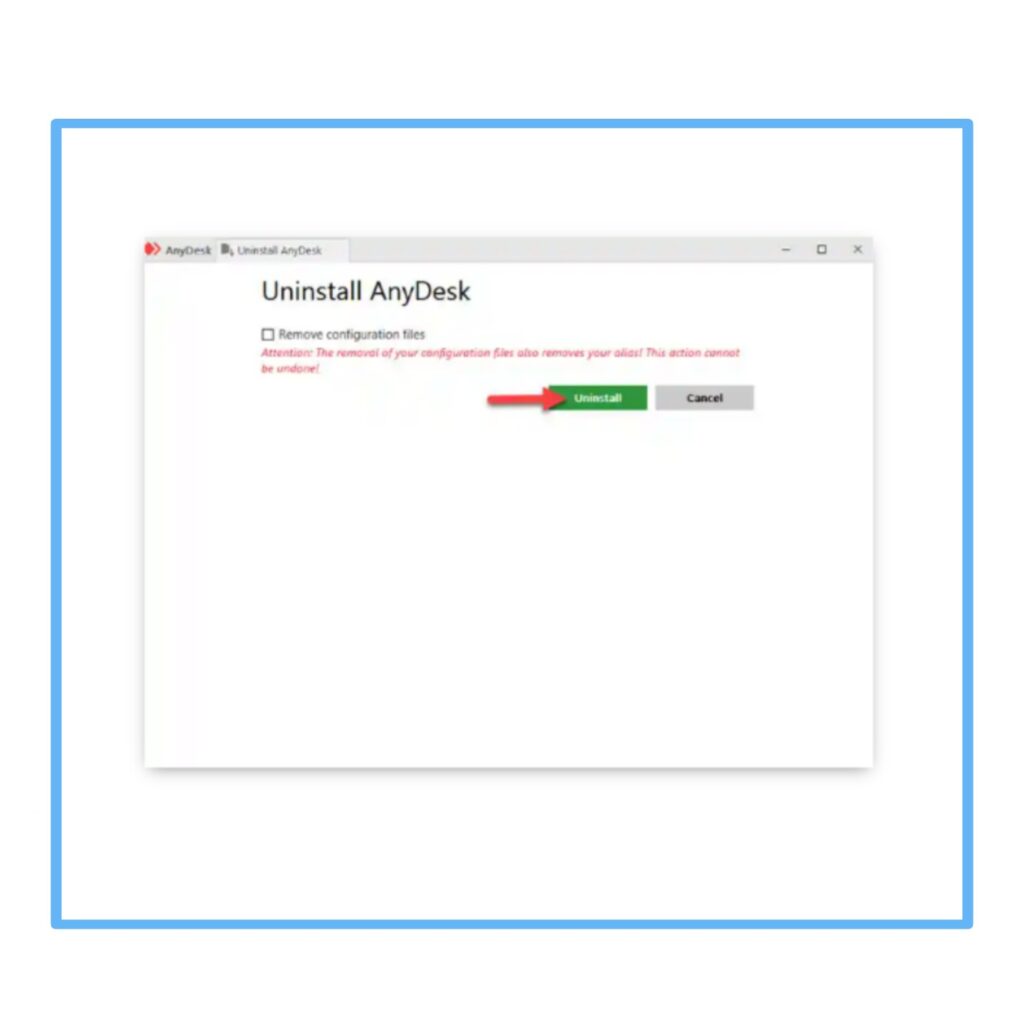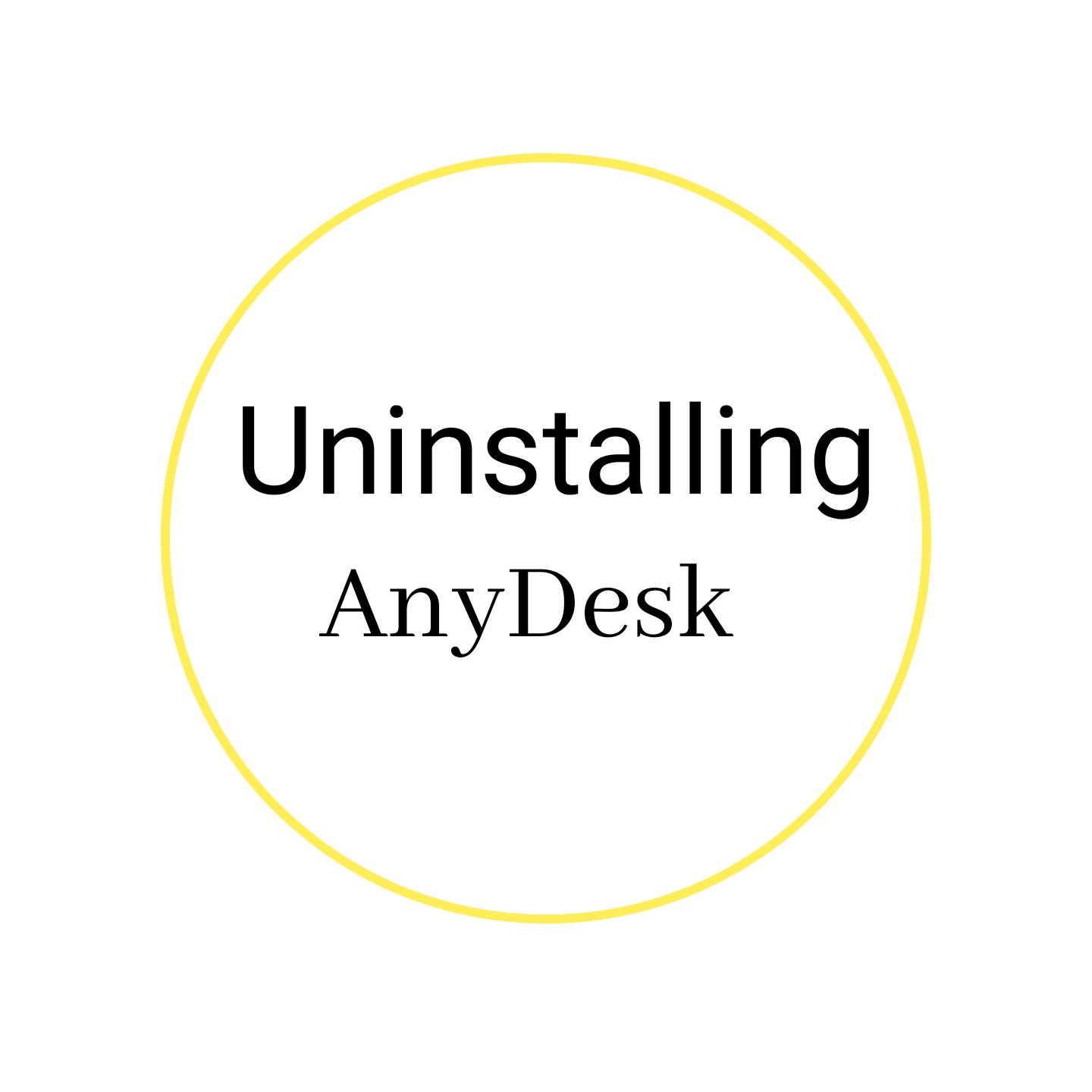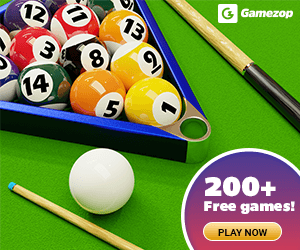With this guide, anyone with limited knowledge of computers can learn to uninstall AnyDesk from their computer/PC. Specifically from a windows computer and how an uninstaller tool works to do this.
Table of Contents
What Is AnyDesk
Features Of The AnyDesk Application
- An incredible widget style display which allows users to easily manipulate and drop quick commands for an easy user experience
- With AnyDesk, printing of documents on any particular remote device is made possible as long as it’s connected to a local printer.
- AnyDesk allows you to easily collaborate and communicate with team members when working remotely – during long form meetings and presentations for work, projects and more
Uninstalling AnyDesk From A Computer
To remove AnyDesk through manual guides, you will first need to do this through the windows built-in uninstaller in the computer.
1. Close AnyDesk to end all it’s activities – To do this, right click on the start menu, then choose task manager
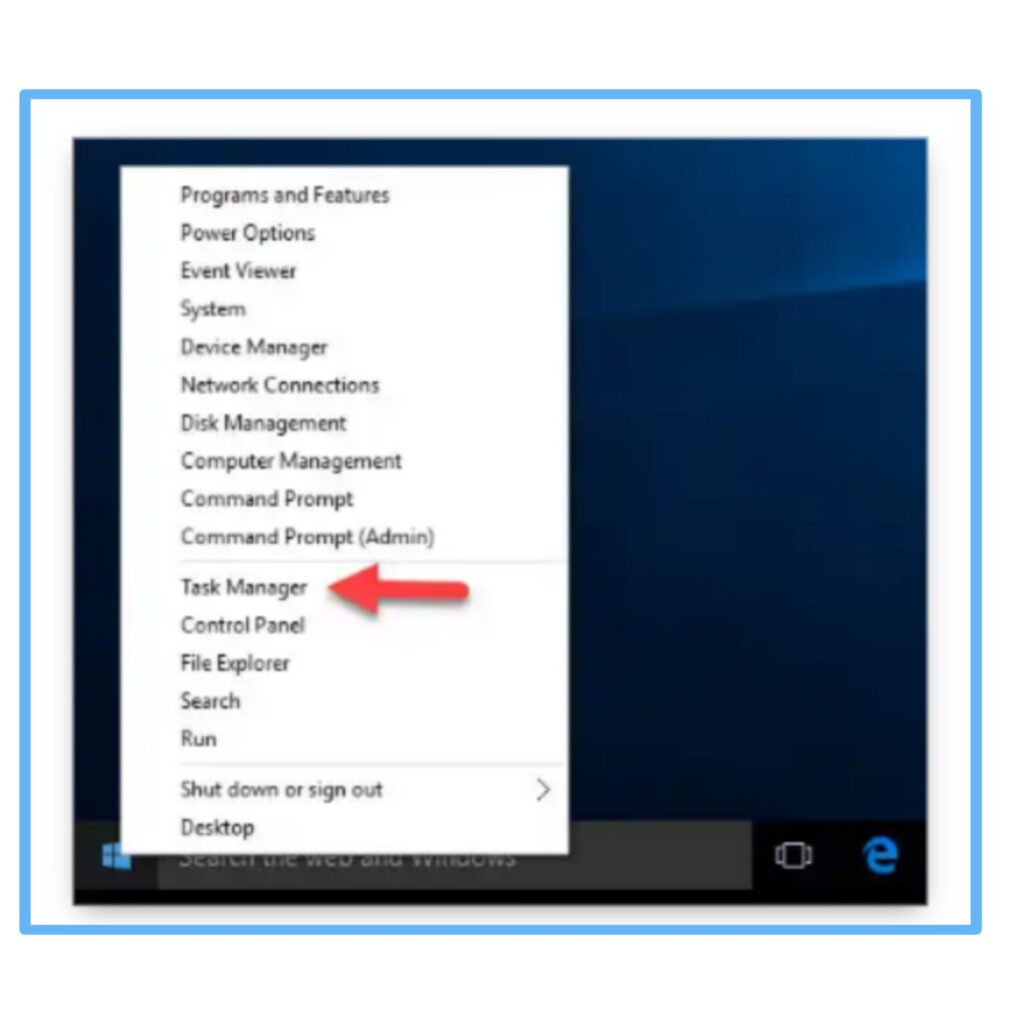
2. Then locate AnyDesk, next choose end task
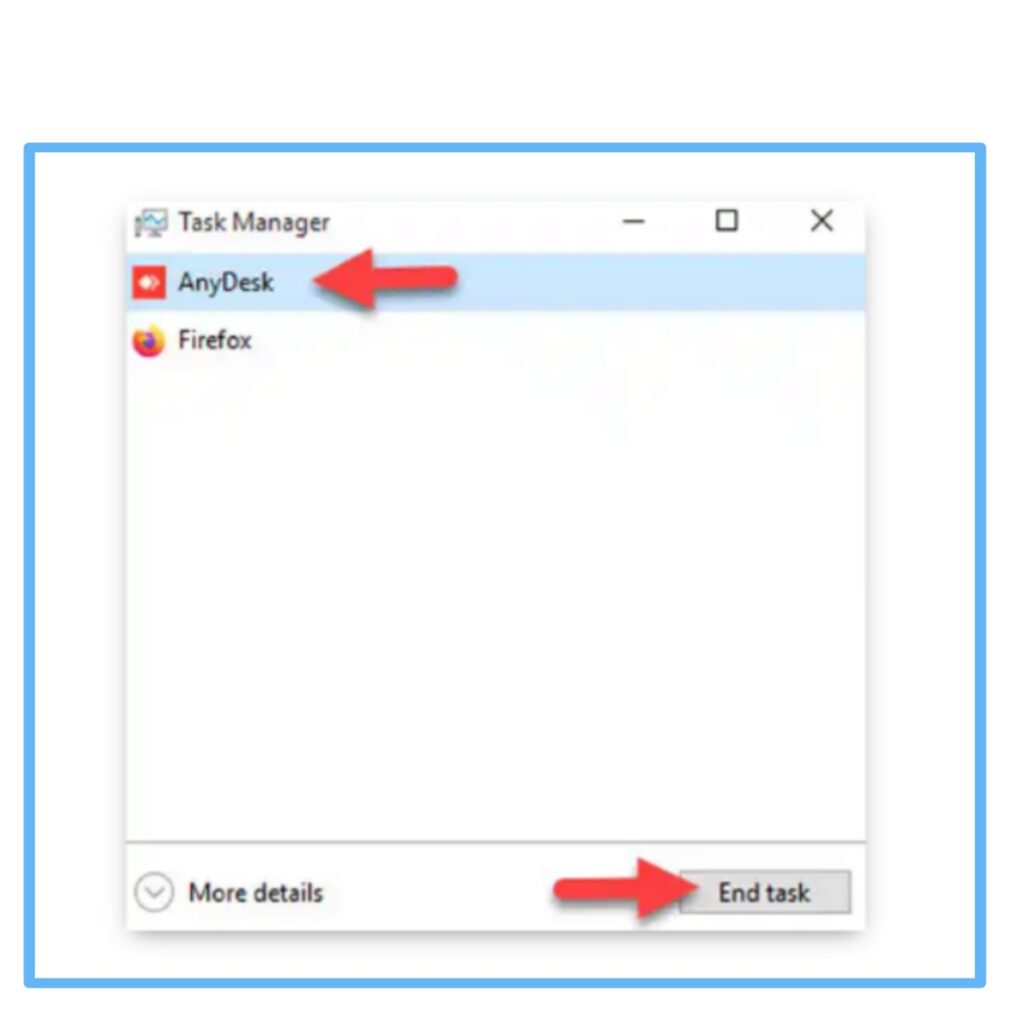
3. Right-click on start menu, then choose programs and features
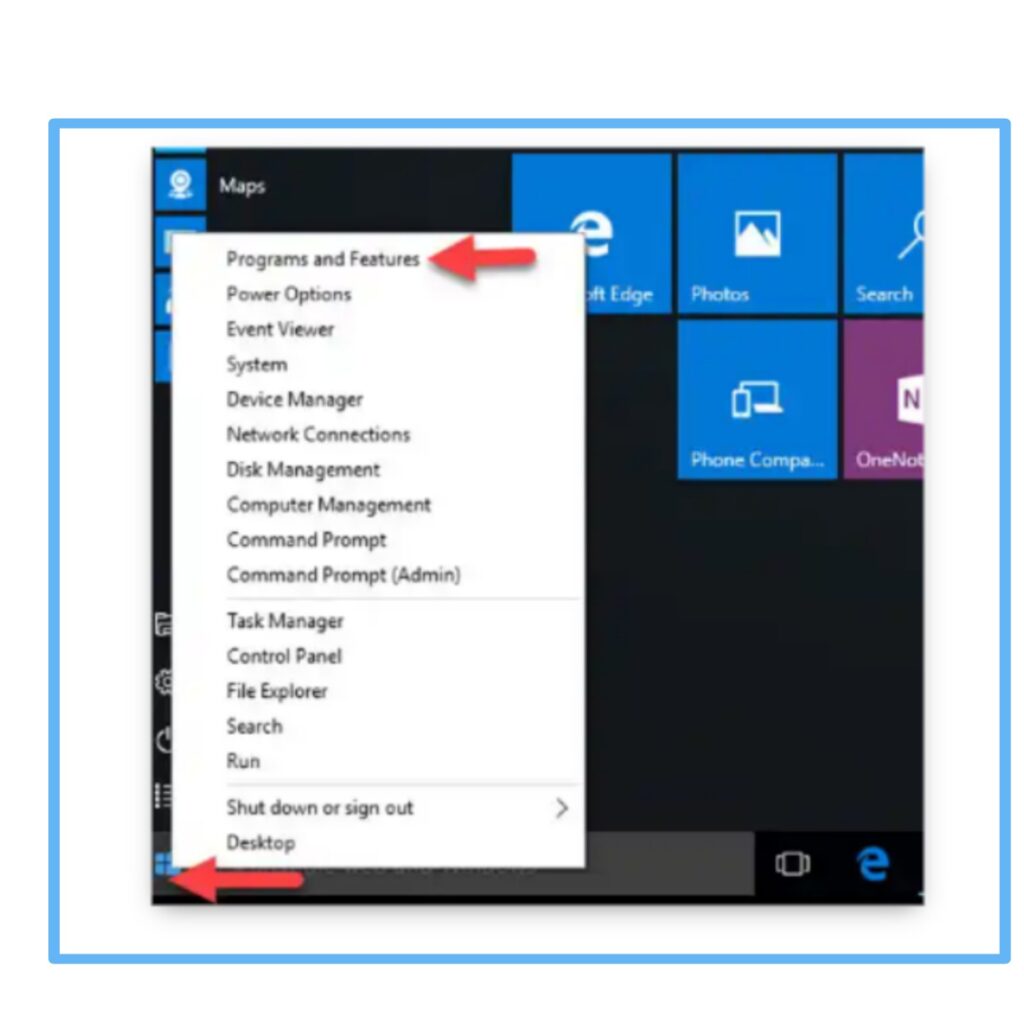
4. Select the AnyDesk application icon, right click to choose uninstall/change
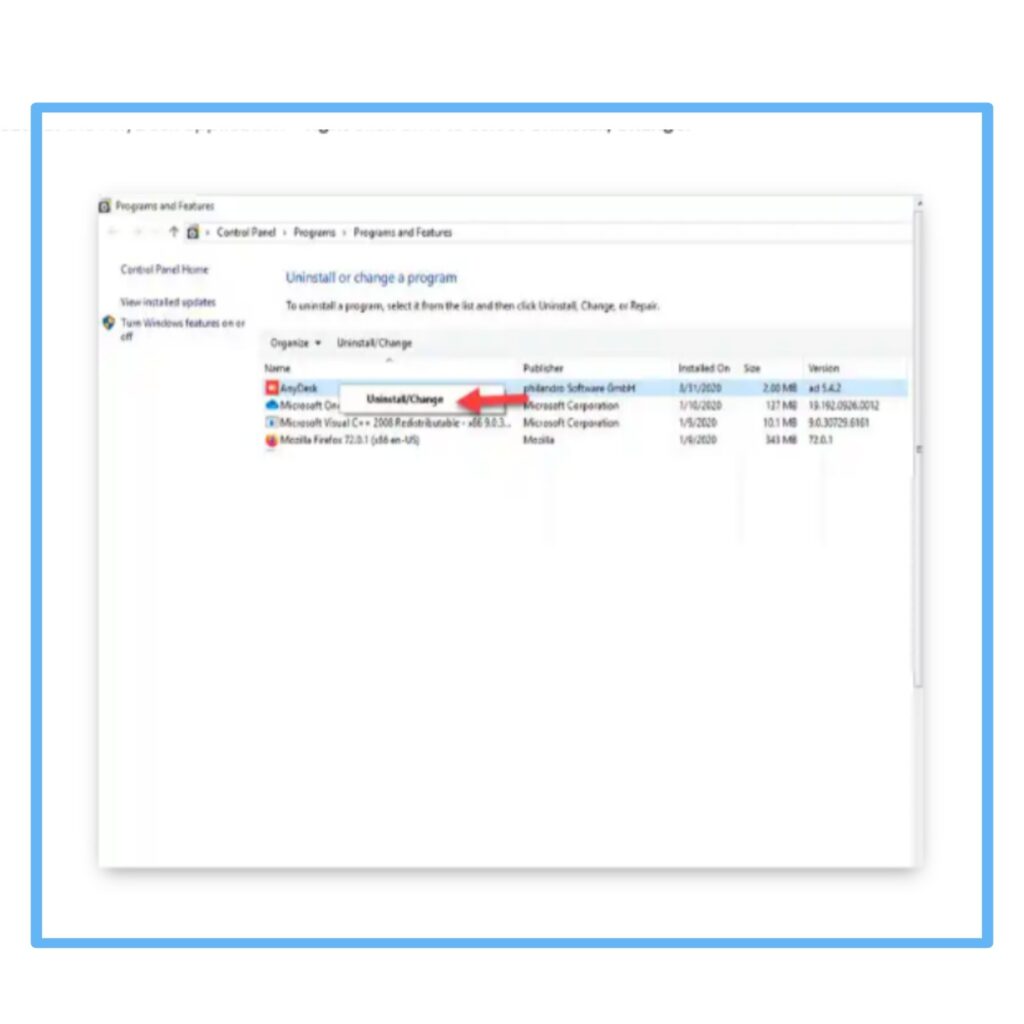
5. Select uninstall to make certain of the removal of the app
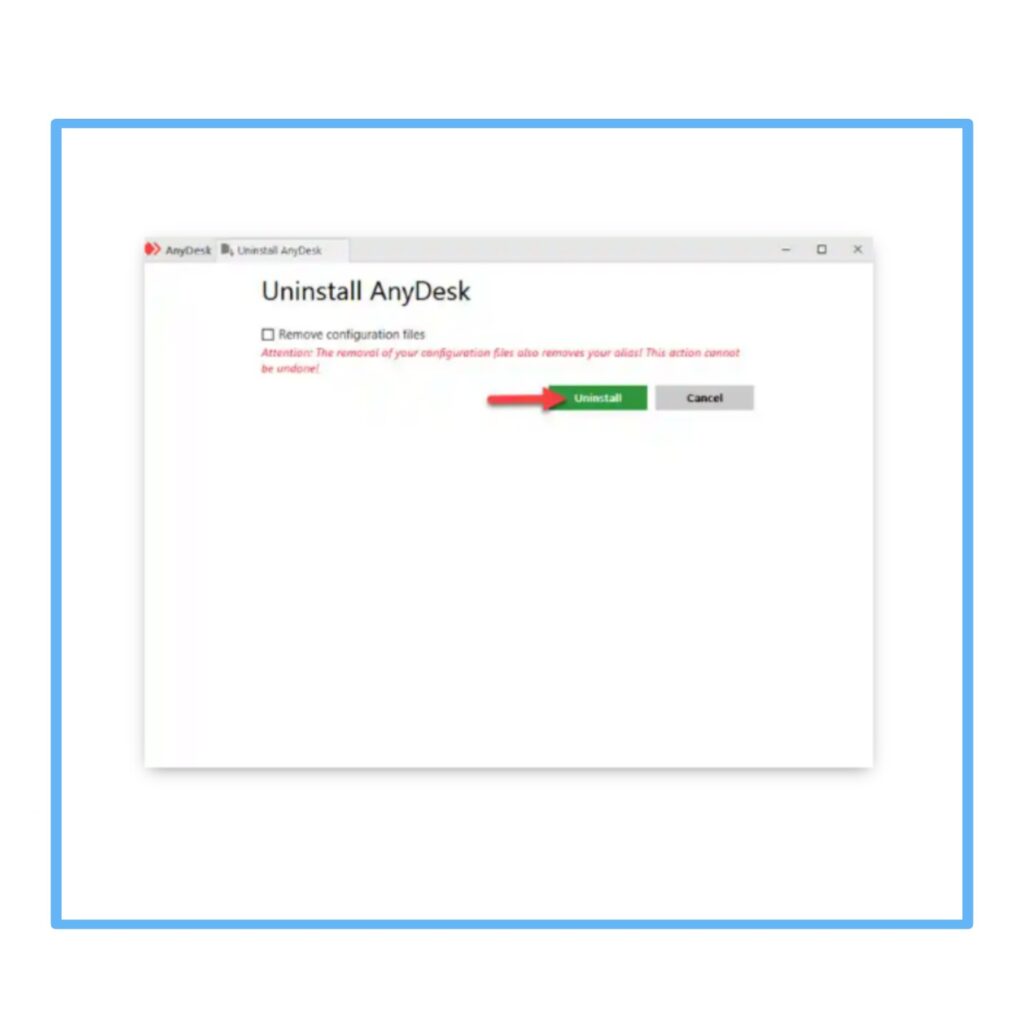
6. Once completed restart your computer – you have successfully uninstalled AnyDesk from the computer.
Important – How To Uninstall AnyDesk From A Computer
Be sure to note that by using windows built-in uninstaller, this process does not guarantee the complete cleaning of all traces of the application.You may also try other methods of uninstallation if you want.